Roku is a popular streaming platform that offers a wide range of content for its users. However, there may come a time when you need to cancel your subscription for various reasons. In this how-to guide, we will walk you through the simple process of cancelling your Roku subscription, so you can say goodbye to unwanted charges and enjoy a hassle-free experience.
Note: if you have subscriptions (like other streaming services) paid through Roku, then you will need to cancel those subscriptions first.
2023 Comprehensive Guide: Steps to Completely Close Your Roku Account
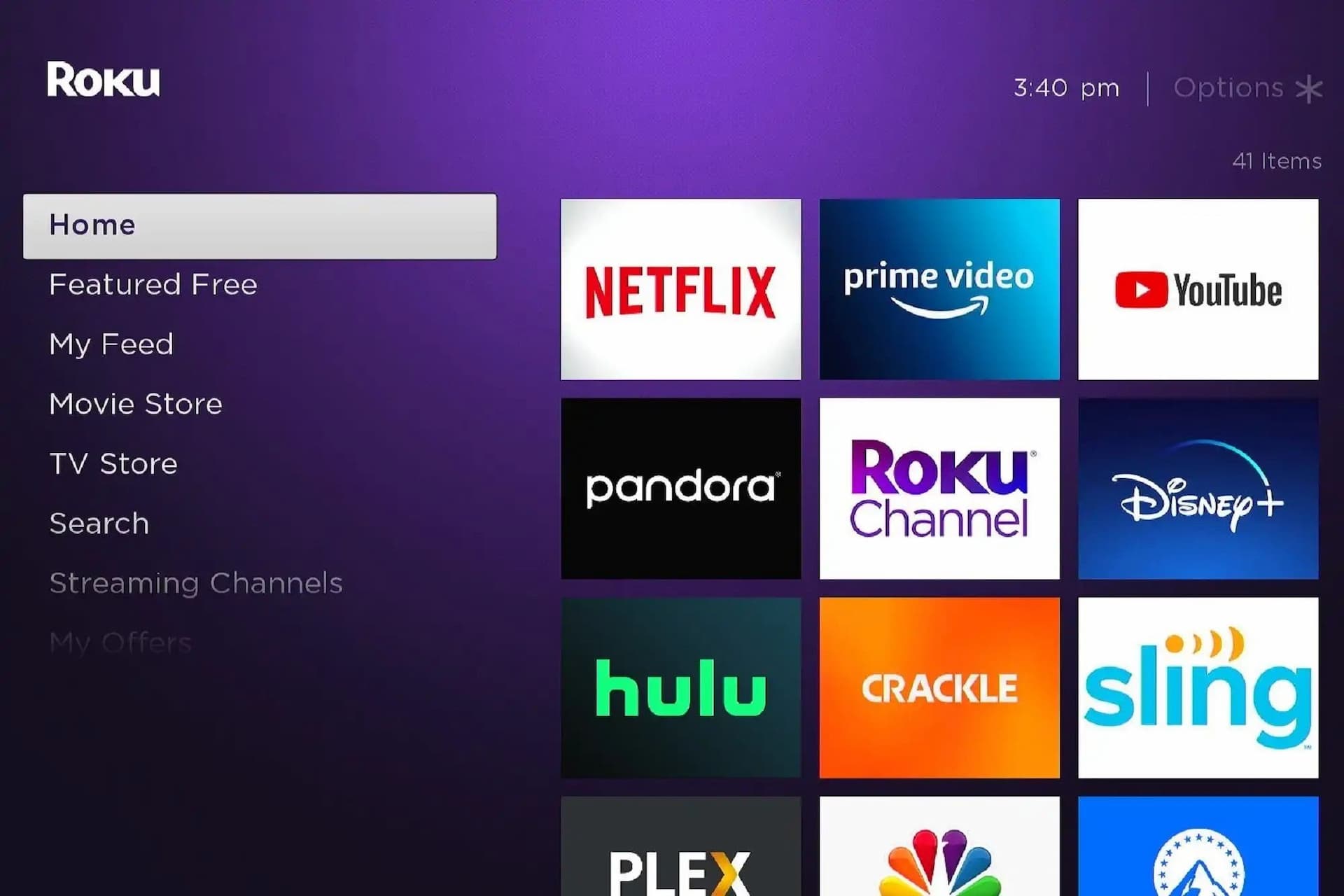 How to cancel a Roku subscription
How to cancel a Roku subscriptionStep 1: Cancel your subscriptions on your Roku account
Roku device is known for being a hub for other streaming subscriptions like Paramount+, Hulu, and Netflix. You already linked devices by associating your credit card or bank account to Roku and chances are you bought some subscriptions through your Roku TV.
Find out if you are paying for and cancel any subscriptions on your Roku account:
From Web browser:
- Sign into your Roku website account - here you will be able to see all your subscriptions purchased through your Roku account
- Select Manage your subscriptions
- Cancel your subscriptions one by one for all the subscriptions (e.g., Netflix)
- Select Done to return to the My account page
From Roku Player:
- Using a Roku streaming device remote, go to Roku home screen
- Browse for and select the channel on your Roku TV
- Press the * button on your remote control
- Select Manage Subscription from the options menu
- Select Cancel Subscription from the next screen
Step 2: Close Your Roku website account
By removing payment method
- Sign in to your Roku account
- In Payment method, click Update
- Scroll to the bottom of the page, click Remove payment method
- Click Remove
- Ensure you cancel or turn-off auto-renew for active subscriptions (see above steps on how to do it)
By going to the website
- Sign in to my.roku.com
- Go to your Account Page
- Select Deactivate account
- Complete the feedback form and select Continue to get confirmation of your account's closure
Easiest Alternative: How to Cancel Roku with ScribeUp (takes 2 minutes)
With ScribeUp, managing and closing your Roku streaming account becomes a breeze. No more spending time canceling all your subscriptions on Roku! By canceling unwanted subscriptions in literally one-click, you'll be able to enjoy the subscriptions that truly matter to you — and with ScribeUp, it won’t waste your time!
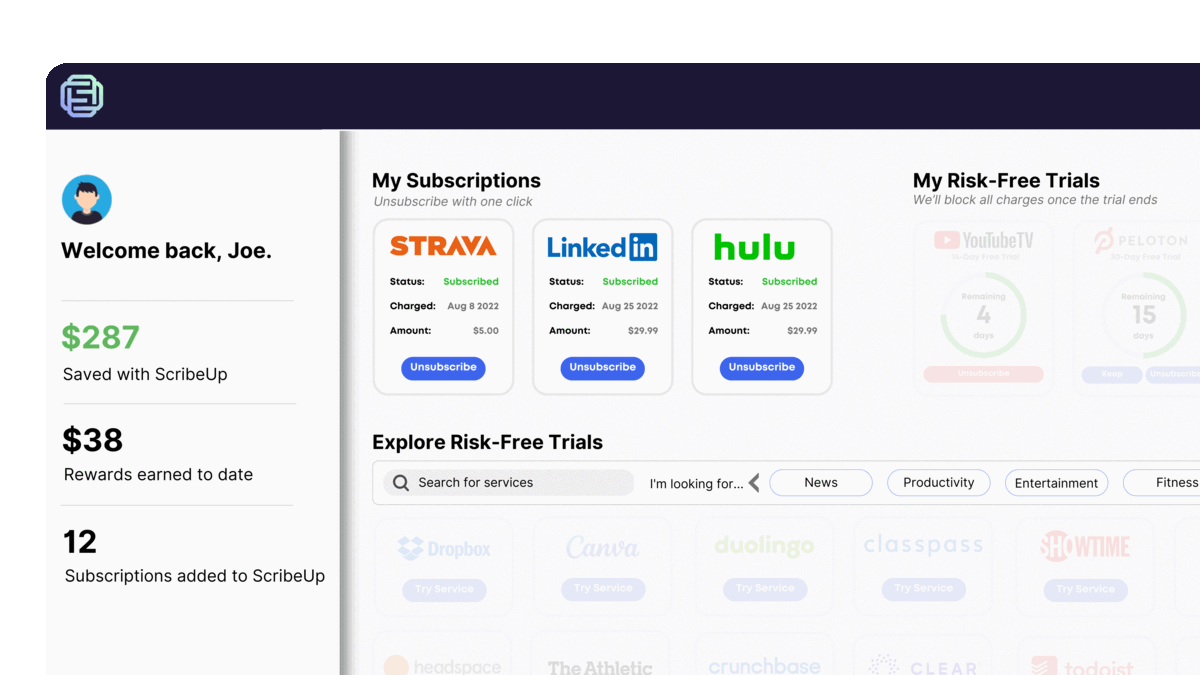 1-click cancellation with ScribeUp - saves time and money!
1-click cancellation with ScribeUp - saves time and money!######Close Your Roku Account With ScribeUp
This all-in-one subscription wallet simplifies the process of canceling recurring payments and identifying unwanted subscriptions. By connecting your Roku subscriptions, you can easily cancel (or restart) a service with just one click, saving you money and time:
- Go to your
- 1-Click Cancel
That’s it! So simple and completely FREE! Download ScribeUp to experience subscription power with ScribeUp!
Canceling your Roku subscription is quite difficult, whether you do it online or on your TV—but it doesn’t have to be! With ScribeUp, you can save yourself time and money with 1-click cancellations!