Navigate a Free Trial on YouTube TV Without Hidden Charges: A Comprehensive Guide
**UPDATE: YouTube TV changes its Free Trial from 14 days to 5 days during big sporting events (e.g., March Madness, World Cup, NFL Playoffs)
It’s always hard to say no to a free trial because why not, it’s free! But just keep in mind that charges will come after the trial. A YouTube TV Free Trials is great to take advantage of during the NFL season or maybe even during March Madness. However, often times, the hefty price of $72.99/month for a YouTube TV subscription, doesn’t justify you to keep the free trial. Say you’ve finished your favorite TV series on YouTube TV, don’t forget the last step—cancel the subscription to avoid further Youtube TV cost! It’s easy. We have all the ways of unsubscribing for you right here. In this article, we share how to get the most out of your YouTube TV trial without getting charged.
 How to Get a Free Trial on Youtube TV Without Getting Charged
How to Get a Free Trial on Youtube TV Without Getting ChargedIn this guide, we will share:
- How to sign up for a Youtube TV's free trial?
- What can I get with a Youtube TV free trial?
- How to cancel your free trial before getting charged?
- YouTube TV website
- ScribeUp
- iOS Device
- Android Device
- Virtual Card Providers
- What’s the fine print I should know about?
- How to maximize your free trial?
1. How to sign up for a Youtube TV free trial?
The process of signing up for a free trial is pretty straightforward:
- Go to tv.youtube.com
- Click on the blue button on their homepage that says Start Free Trial
- Choose a Google account as your login and then submit your zip code — this will be your zip code for YouTube TV to get the right networks in your location
- Choose between a 14-day trial base plan or a 7-day trial Spanish plan
And that’s all you need to do! They’ll also have a step for you to customize your free trial with add-ons like mlb.tv, STARZ, etc. (Note: not all add-ons are available for a free trial). After that you’ll be able to enjoy your Youtube TV free trial for 7 or 14 days depending on your choice in Step 3.
2. What can I get with a Youtube TV free trial?
There are in total two plans you can choose from:
- Base plan: 14-day free trial, unlimited DVR space, 6 accounts per household, 118 channels. After the trial, it will be $62.99/mo for 3 months, then $72.99/mo
- Spanish plan: 7-day free trial, unlimited DVR space, 6 accounts per household, 31 channels. After the trial, it will be $34.99/mo
Since the base plan is free for longer durations and has more channels, it’s the better deal to choose for your free trial! However, it is important to note that YouTube TV changes the duration of it’s base plan free trial to 2-days during big sporting events.
3. How to cancel your free trial before getting charged?
Here are several ways how you can cancel your free trial before YouTube charges your bank account. It is important to note that some ways could be riskier and more time-consuming. We explain the different ways to ensure you enjoy the trial without being charged.
Canceling your trial is just a few easy steps, but remembering to cancel before the trial ends is the difficult part. YouTube makes it difficult to time your free trial to maximize the value of the trial. If you cancel in the middle of your free trial, you'll lose access to YouTube TV (including any add ons) immediately upon cancellation. Here are the steps to follow to cancel:
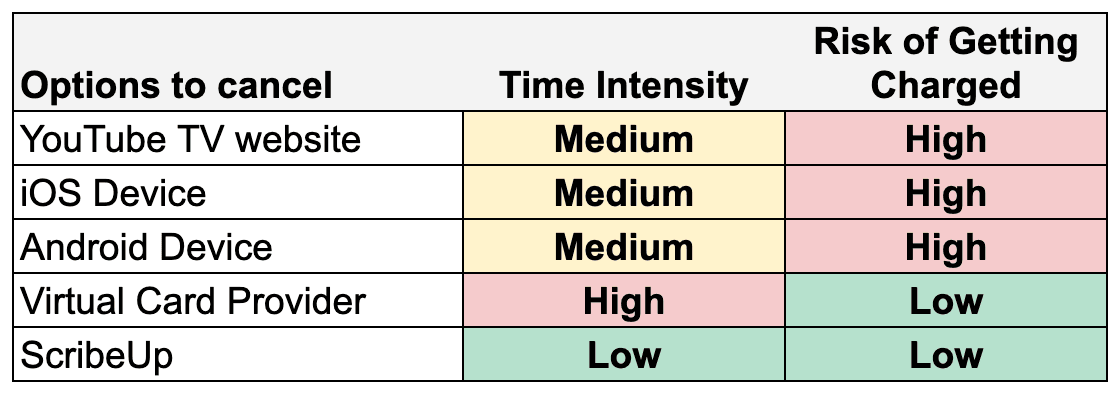 Options to cancel your YouTube TV Free Trial
Options to cancel your YouTube TV Free TrialCancel from the web [Medium, High]
Canceling your free trial on YouTube TV’s website is straight-forward. The hard part is to remember to do it on time before you get charged after the first week. The good news is that if you immediately cancel your YouTube TV’s account, you won't immediately lose access to your free trial. Follow these steps to cancel:
- Set reminder(s) in your calendar to cancel YouTube TV at least a day before your next auto-pay date occurs (We recommend having at least two reminders)
- When it’s time to cancel, go to tv.youtube.com
- Click on your avatar at the top right corner of the page.
- From the menu that pops up, click on the Settings button
- Select Membership, and click on cancel
While it is fairly easy to cancel, the tricky part is to remember to cancel. Although there are ways to remember (i.e. calendar notifications), it is tricky to actually take action to do it. According to Business Insider, on average, a person receives 60 to 80 notifications on their phone making it highly likely for someone to ignore a calendar reminder to cancel.
Time Intensity: Medium
Riskiness Rating: High
Cancel using ScribeUp — the easiest and safest way to try free trials [Low, Low]
ScribeUp is the easiest and safest option to have the power to cancel subscriptions and avoid unwanted bills and you will not need to be thinking about canceling when the trial ends as we will handle it for you! And, lucky for you, ScribeUp completely protects your bank account. In other words, you never have to put down your credit card to try these services!
- Sign-up for
- Go to https://tv.youtube.com/welcome/ and click Activate Free Trial
- We’ll handle the rest:
- We will auto-detect the service and trial length
- We will send you a reminder two days before your trial ends to decide to keep or cancel with one simple click
- If you forget, we automatically cancel the trial for you :)
Time Intensity: Low
Riskiness Rating: Low
Similar to virtual cards, ScribeUp will never get you caught with an unwanted subscription charge and is completely free. You can enjoy watching YouTube TV during your free trial, and even if you forget to cancel, ScribeUp will automatically cancel for you. You get the decision power to see if you genuinely enjoy the free trial.
Cancel from an iOS Device [Medium, High]
Follow these steps to cancel your free trial using any of your iPhone or iPad device:
- Set reminder(s) in your calendar to cancel YouTube TV at least a day before your first auto-pay date occurs (We recommend having at least two reminders)
- When it’s time, tap the settings app on your iPhone or iPad
- Tap iTunes & App Store
- Tap your Apple ID
- Tap View Apple ID
- Sign in using your Apple ID (if this is how you signed-up for Paramount+)
- Tap Subscriptions
- Tap YouTube TV
- Tap Cancel Subscription
- Tap Confirm
Time Intensity: Medium
Riskiness Rating: High
Similar to the website solution, you will need to rely on yourself to time it perfectly to cancel on time and maximize your free trial. Many people forget to cancel, so do what you have to do whether it’s creating calendar invites or asking your friends to remind you.
Cancel from an Android Device [Medium, High]
Canceling YouTube TV from an Android phone will be a bit different, and this is because you can cancel your subscription using the application. Here are the steps:
- On your Android phone, open the Youtube TV app
- Tap on your profile’s icon. This will be visible in the top-right corner of your screen
- Tap Settings
- Next, select Membership
- Under the YouTube TV logo, you will see the option Pause or Cancel Membership. Select it.
- At the bottom, there will be a Cancel button, click on it and they will ask you to choose a reason for canceling your account
- Then, tap Continue Canceling
Time Intensity: Medium
Riskiness Rating: High
This option, while straightforward, requires you to stay on top of your subscription and thus very risky.
Cancel Using Virtual Card Providers [High, Low]
There is a new way to get around the cancellation headache that ensures you won’t get charged, but is just as, if not more, timely than the normal options. The only silver lining about this alternative is that you don’t need to use a credit card to try a YouTube TV free trial.
Follow these steps to cancel using a virtual card provider:
- Go to one of the virtual card providers (e.g., DoNotPay, Privacy, X1)
- Go through their onboarding process to sign up for a card
- Create a card by adding Personal Info and Funding Source
- Add funding limit of $2 (this is to ensure authorization charge goes through) 5. Sign-up for YouTube TV and ensure payment goes through (these prepaid cards often get rejected)
- Set reminder(s) in your calendar when your YouTube TV free trial is about to expire and evaluate if you want to keep or cancel your subscription
- Enjoy the subscription for the month
- When your reminder goes off, go back to virtual card site:
- To Cancel: Lower funding limit from $2 to $0
- To Keep: Look up the plan you want and increase funding limit to the monthly amount OR switch to your personal credit or debit card
Time Intensity: High
Riskiness Rating: Low
While the virtual card option is a manual process, maybe more so than the old-school version, it is definitely safe from getting caught with an unwanted bill. However, you are limiting yourself from enjoying the subscription if you want to continue. Also, be careful, some of these card providers are subscription-based so you might get caught with an unwanted recurring payment from them!
4. What’s the fine print I should know about?
- A small fee at the beginning: Youtube TV will authorize your credit card with a small fee when starting the trial. That is to make sure that your credit card is active. The amount charged will be removed after they confirm that the card is active. So no worries if you see a charge from them when starting the trial!
- If you cancel YouTube TV during a free trial, you'll lose access to the service (including any add-ons) immediately upon cancellation and will not be able to return with the same account for a free trial.
5. How to maximize my free trial?
- Make use of your library space!
- Record as many programs as you want. There’s no limit on storage space! You can record your favorite shows and movies and rewatch them from your Youtube TV library in the future.
- Share Youtube TV with your friends and family!
- Remember you have up to 6 accounts for your household, and each account will have a unique profile and personal DVR.
- Make use of the free add-ons to your account.
Besides the channels that come with the plan, there’re also plenty of other add-ons that are available for a free trial that you could add to your plan. Just to make sure you double-check that they are free and duration of trial could vary.