Say Goodbye to Dropbox: Your Guide to Cancelling Subscription
Cancel Your Dropbox Subscription on iOS Device
If you purchased Dropbox from your iPhone, iPad, or other iOS device, you can cancel your Dropbox subscription or free trial by following these steps:
- On your iPhone or iPad, tap Settings
- Tap your name
- Open Settings
- Tap your name
- Tap Subscriptions (about midway through the screen)
- Tap Dropbox
- Tap Cancel Subscription or Cancel Trial
- Tap Confirm
- Your account will downgrade to Dropbox Basic (free) at the end of your billing cycle
Cancel a Dropbox subscription or trial on Android
If you purchased Dropbox from an Android device, you can cancel a Dropbox subscription or free trial by following these steps:
- Open the Dropbox mobile app
- Tap the Account tab in the bottom right corner
- Tap Manage your subscription
- Tap How to cancel
- Tap Cancel plan at the bottom of the screen.This will take you to your subscription in Google Play
- Tap Cancel subscription
You’ll receive an email to your Google account to confirm your cancellation, and your account will downgrade to Dropbox Basic (free) at the end of your billing cycle.
Cancel an individual Dropbox plan via website
To cancel your Dropbox subscription:
- Sign in to dropbox.com
- Click your avatar (profile picture or initials) in the top-right corner
- Click Settings
- Click Plan
- Click Cancel plan at the bottom of the page
- Note: If you don’t see Cancel plan, you may have purchased Dropbox on your mobile device. If so, you’ll need to cancel your plan from the app store on your device.
- Select a reason for canceling
- Click Continue canceling. You’ll receive an email confirmation that your subscription has been canceled
Cancel using
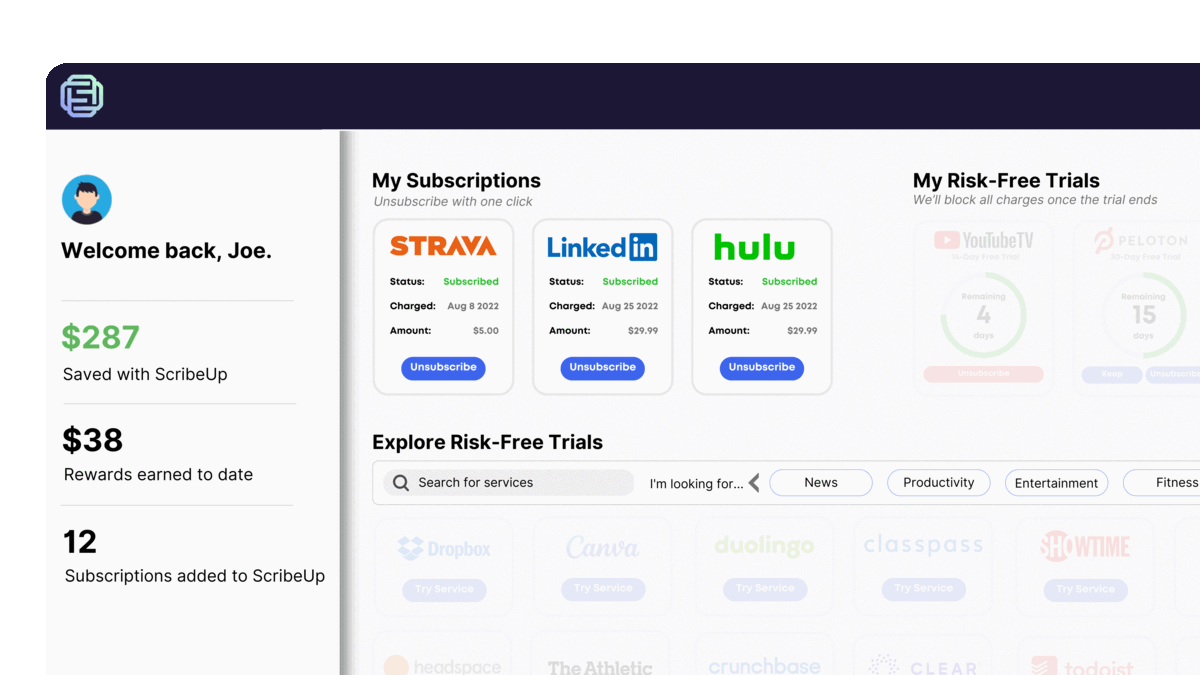 1-click cancellation with ScribeUp - saves time and money!
1-click cancellation with ScribeUp - saves time and money! is the easiest and safest (yes, it can be both) option to have the power to cancel subscriptions and avoid unwanted bills. When you have Dropbox connected to your ScribeUp account, it is so simple:
- Go to your
- 1-Click Cancel
ScribeUp will never get you caught with an unwanted subscription charge. You can enjoy using Dropbox worry-free and when you are ready, you just click Cancel.