Exploring the vast library of music and podcasts on Spotify is an incredible experience. However, there may come a time when you decide to cancel Spotify Premium. Perhaps you've found a new love for Apple Music, or you simply wish to revert back to the free version of Spotify.
Whatever the reason, rest assured that the process is straightforward and user-friendly. You can easily manage these changes from your account page on Spotify. Do bear in mind that your cancellation will take effect from the next billing date. Even after canceling Spotify Premium, the platform doesn't leave you high and dry.
 Spotify subscriptions are easy to cancel with this guide
Spotify subscriptions are easy to cancel with this guideYou can still access your carefully curated playlists and enjoy your favorite music, albeit with intermittent ads. Spotify believes in delivering an unbroken musical experience, and that's what you'll receive, regardless of your subscription status.
This article covers essential takeaways for canceling your Spotify subscription, including:
- How to cancel a Spotify trial
- How to stop a Spotify premium subscription online
- How to delete your Spotify account from the mobile app (iPhone and Android)
- How to cancel via ScribeUp
Spotify Subscription Cancellation: Your Step-by-Step Guide for 2023
Step-by-Step Guide: How to Cancel a Spotify Trial
If you're on a trial period and don't want to continue your premium membership, you can easily cancel it through the Spotify website. Here's how:
- Log into your Spotify account on the website.
- Click on Account
- Select Subscription
- Under the Your Plan section, click on Change Plan
- Select the Spotify Free option and follow the prompts to cancel your premium membership
Step-by-Step Guide: How to Stop a Spotify Premium Subscription Online
If you're already on a premium subscription and want to cancel it, you can do so through the Spotify website. Here's how:
- Log into your Spotify account on the website.
- Click on Account
- Select Subscription
- Under the Your Plan section, click on Cancel Subscription
Follow the prompts to cancel your premium membership
Step-by-Step Guide: How to Delete Your Spotify Account from the Mobile App (iPhone and Android)
If you're already on a premium subscription and want to cancel it, you can do so through the Spotify website. Here's how:
- Open the Spotify app on your mobile device
- Tap on Your Library
- Select Settings
- Scroll down and select Account
- Tap on "Subscription" and select Cancel Subscription
- Follow the prompts to cancel your premium membership.
Note: If you cancel your Spotify premium membership, your account will revert back to a free account. This means that you'll have limited access to the service's features and content.
In conclusion, canceling a Spotify subscription is a straightforward process that can be done online or through the mobile app.
Whether you're on a trial period or a premium subscription, follow the steps outlined in this article to manage and remove your account from the popular music streaming service.
Step-by-Step Guide: How to Cancel Spotify with
With ScribeUp, managing your Spotify subscription becomes a breeze. By canceling unwanted subscriptions in literally one-click, you'll be able to enjoy the subscriptions that truly matter to you — and with ScribeUp, it won’t waste your time!
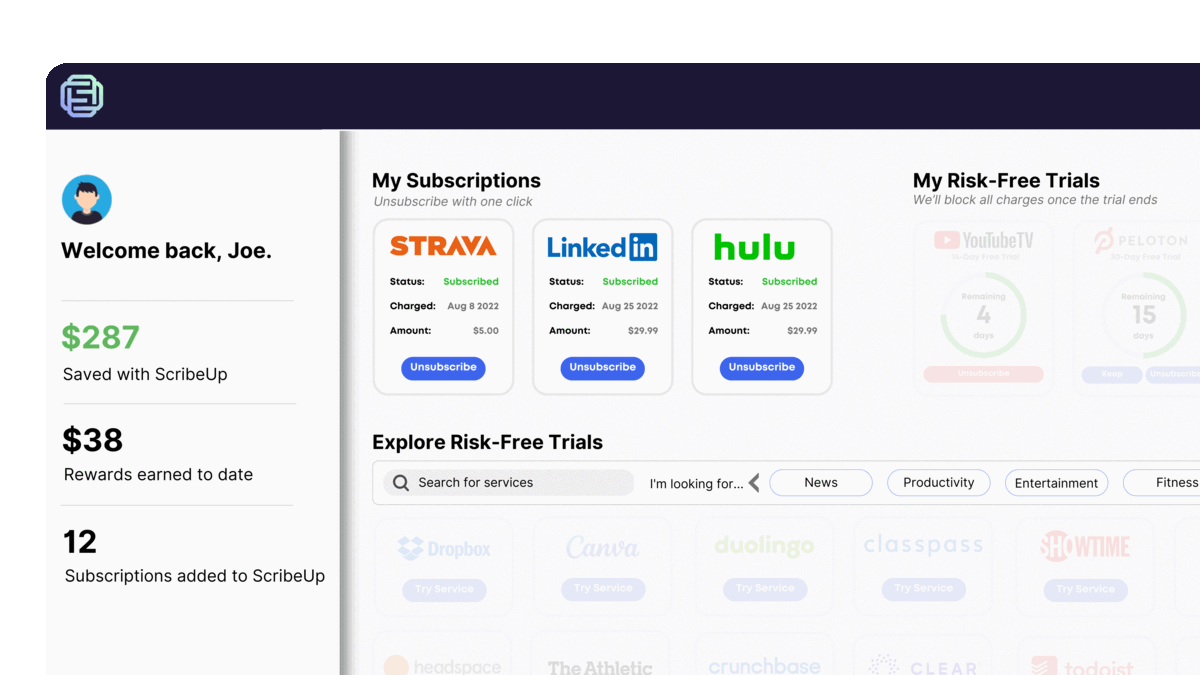 oneclickcancel.gif
oneclickcancel.gifThis all-in-one subscription wallet simplifies the process of canceling recurring payments and identifying unwanted subscriptions. By connecting your Spotify subscription, you can easily cancel (or restart) a service with just one click, saving you money and time:
- Go to your
- 1-Click Cancel
That’s it! So simple and completely FREE! Download ScribeUp to experience subscription power with ScribeUp!