*Simplify Your Life by Canceling Your Peacock TV Subscription with This Guide
Peacock TV is a popular streaming service that offers a variety of content, including popular shows, live sports, and more. According to Digital Information World, “17% of streamers cancel subscriptions after watching their desired content.” As with any service, there may come a time when you want to cancel your Peacock TV subscription. In this article, we'll show you how to cancel your Peacock TV membership, step by step, whether you're using the website, mobile app, or an in-app service.
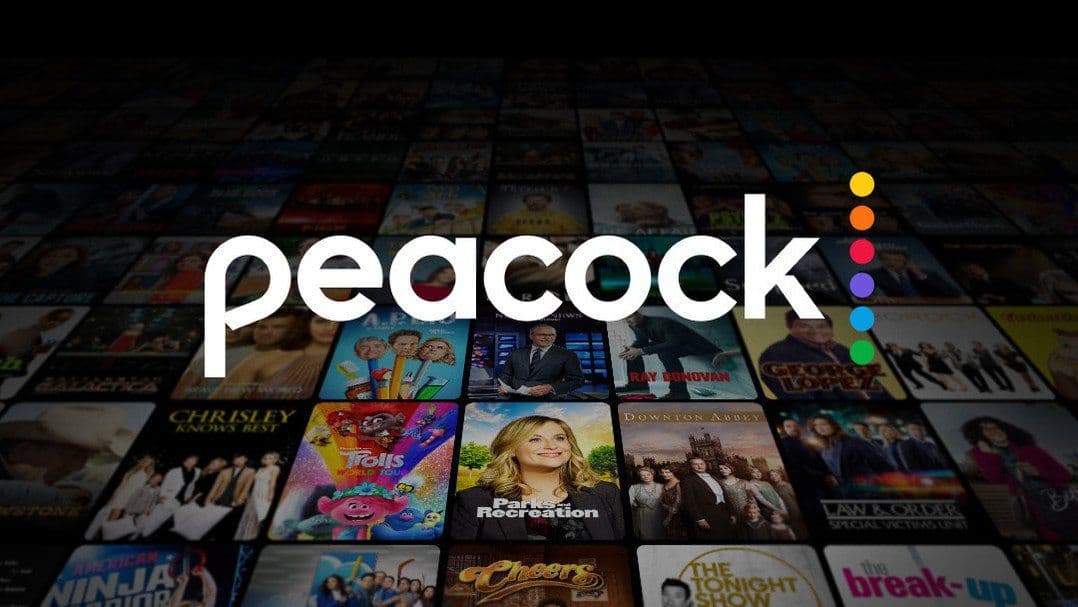 Cancel your Peacock TV subscription
Cancel your Peacock TV subscriptionTo cancel your plan, you must reach out directly to the third party through which you subscribed (e.g. Apple, Google, Roku, etc.), as Peacock does not have the capability to cancel it. If you signed up through Peacock TV, follow the instructions below. How do you know if you signed up through Peacock vs. a third party? In your credit card statement, the merchant name would be NBC PEACOCKTV if it was directly through Peacock.
How to Cancel Your Peacock TV Subscription Online
- Log in to your account at https://www.peacocktv.com/
- Click Plans & Payments
- Click Change or Cancel Plan
- Click Cancel Plan
How to Cancel via iOS app membership:
- Open the Settings app on your Apple Device (iPhone, iPad, or iPod touch)
- Tap your name (at the top — it should have a subtitle “Apple ID, iCloud+, Media & Purchases”
- Tap Subscriptions
- Tap Peacock TV to manage subscriptions
- Tap Cancel Subscription
- If you don’t see this as an option, scroll down to Inactive to ensure it’s there
Note: If you still don’t see your Peacock TV subscription in the list of iOS apps, this means that you didn’t purchase on your Apple device. You would need to cancel online instead.
How to Cancel via Google Play membership:
- Open the Google Play Store app on your Android device.
- Tap on your Profile Picture in the top right. This will open your Profile Menu.
- Tap Payments and Subscriptions
- Tap Subscriptions
- Tap Peacock TV
- Tap Cancel Subscription
Note: If you still don’t your Peacock TV subscription in the list of Google Play Store apps, this means that you didn’t purchase on your Apple device. You would need to cancel online instead.
How to Cancel Peacock TV with ScribeUp (takes 2 minutes)
With ScribeUp, managing your Peacock TV subscription becomes a breeze. No more trying to figure out how you are paying for Peacock TV! By canceling unwanted subscriptions in literally one-click, you'll be able to enjoy the subscriptions that truly matter to you — and with ScribeUp, it won’t waste your time!
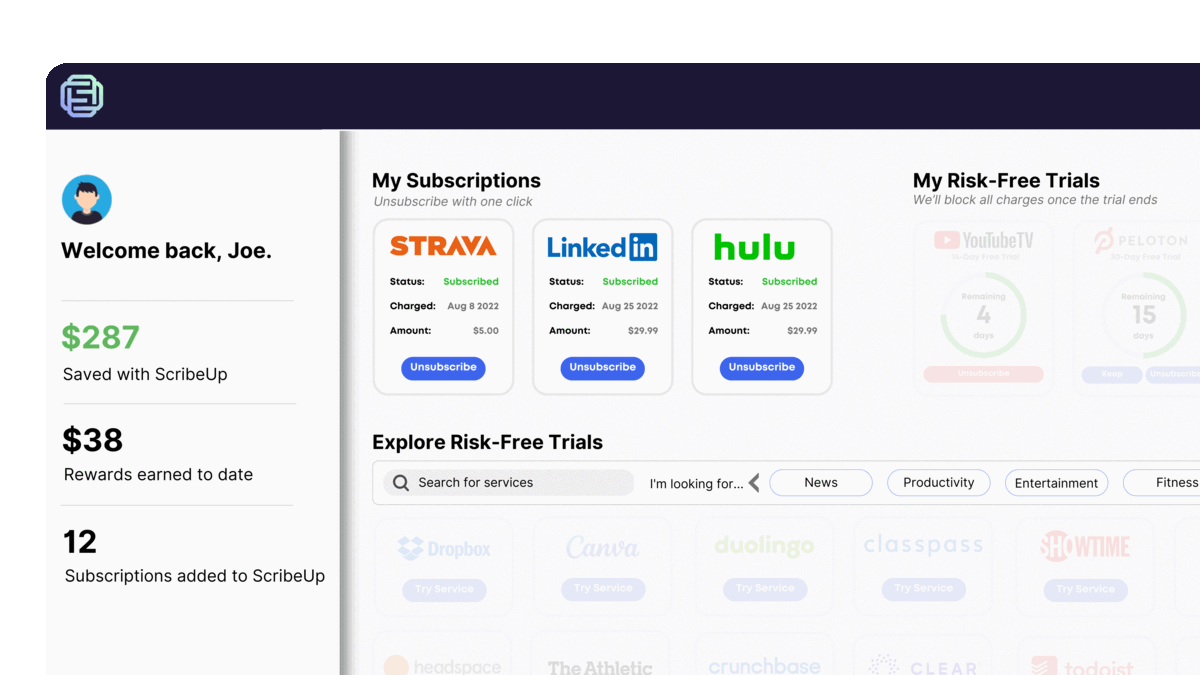 1-click cancellation with ScribeUp - saves time and money!
1-click cancellation with ScribeUp - saves time and money!This all-in-one subscription wallet simplifies the process of canceling recurring payments and identifying unwanted subscriptions. By connecting your Peacock TV subscription, you can easily cancel (or restart) a service with just one click, saving you money and time:
- Go to your
- 1-Click Cancel
That’s it! So simple and completely FREE! Download ScribeUp to experience subscription power with ScribeUp!
Canceling your Peacock TV subscription is quite difficult, whether you do it online or on your mobile device—but it doesn’t have to be! With ScribeUp, you can save yourself time and money with 1-click cancellations!