As social media becomes more prevalent in the 21st century, consumers are looking for ways to improve their visual content.
Whether you are an influencer, celebrity, or ordinary social media user, there is an increased demand for producing aesthetically pleasing photos and content. PicMonkey is an app that edits pictures to ensure high-quality photos before posting on social media.
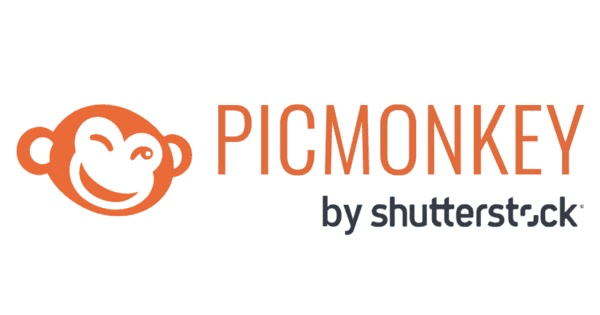 Find out all the Top Tricks to PicMonkey
Find out all the Top Tricks to PicMonkeyIf you're looking for an easy-to-use photo editor, PicMonkey is a great option. And, if you sign up for a subscription, you'll get access to even more features. Here are some tips and tricks for getting the most out of PicMonkey. PicMonkey's free trial allows users to explore the app and experience all the features before committing to a subscription.
The free trial lasts for 7 days and gives users full access to all of PicMonkey's features. After the free trial, users can choose to subscribe to PicMonkey on a monthly or yearly basis. The actual subscription costs $7.99 per month for the Basic Plan.
Maximize Your PicMonkey Free Trial: Top 6 Tricks to Learn
Fortunately, with , you can try PicMonkey hassle-free. ScribeUp helps manage subscription bills by reminding you when the trial is about to expire. If you forget, ScribeUp will cancel the trial for you and save you from being charged.
Below is a guide on how to get the most out of PicMonkey.
1. Use Hub to Re-edit
PicMonkey's Hub Re-edit tool is perfect for photo editing. It allows you to quickly and easily make changes to your photo without having to start from scratch.
With Hub Re-edit, you can crop, rotate, and resize your photo with just a few clicks. Whether it's your laptop, tablet, or phone, PicMonkey's Hub Re-edit feature also allows you to save and access your pictures on any device. You can always re-edit your design with the Hub tool. You and your contributors can continuously edit the design as everything will be automatically saved.
To use Hub, simply click "Hub" in the storage options on the homepage and click "Upload". Choose the photo or design canvas you want to start editing.
Open the photo you want to edit in PicMonkey and click on the "Edit" button. From there, select "Re-edit" from the drop-down menu. This will open up the photo in Hub. From there, you can make any changes you want. Once you're done, click "Save" and your changes will be applied.
Suppose, after editing a picture. You realized there was a mistake either with the text or misaligning graphics. In that case, you can go back to where you made a mistake and correct it even after carrying out several edits. This is a crucial time-saving feature, especially for those who are new to photo editing.
2. Use Overlays to Enhance Your Photos
Overlays are one of PicMonkey's most popular features. They are basically images that you can add on top of your photo to enhance it.
Overlays come in a variety of shapes, sizes, and colors. You can also find overlays that are specifically designed for certain holidays or occasions.
To use an overlay, simply choose a graphic you want to add to your photo or design canvas. You will be able to drag, reposition, and resize it. If you want to resize the graphic while maintaining its aspect ratio, just pull its corner handles or sides to make it bigger, or pull it closer to make it smaller. You can also adjust the size and opacity of the overlay to get the perfect look. For more information, check out PicMonkey's overlay tutorial.
3. Using the Available Templates
There are times when you know you want to post, but you don't know where to start. PicMonkey offers templates of unique designs that you can tweak to get a product you want to share with your followers. You can go through the numerous templates available and see which one suits your taste. You do not need to spend hours designing a postcard, invitations, social media ads, parties, or business cards. All you need to do is find a template, make a few changes, download, and print.
To use a template, simply open PicMonkey and click on the "Templates" tab. From there, you can browse through the different categories of templates. Once you've found the one you like, simply click on it and make any changes you want. Once you're done, click "Save" and your changes will be applied.
4. Add Depths to Designs with Drop Shadow
Drop Shadow is one of the features on PicMonkey that allows for the addition of depths to designs. You can add Drop Shadow to both graphics and texts. There is no limit to what you can add Drop Shadow to with PicMonkey.
To use Drop Shadow, simply click "Shadow & Outline" on the Graphics Tools menu. Next, check the box next to Drop Shadow or Inner Shadow to apply default settings. If you want to customize the shadow settings, expand the menu by clicking the caret, and then you can customize by adjusting sliders.
5. Erase to Form a Spectacular Design
PicMonkey's erase feature is a true game-changer. With the photo-editing tool, you can delete parts of an image, text, or graphic. So, if there's a element in your photo that you don't like, you can simply erase it and no one will ever know it was there.
To use the erase feature, simply open an image or template in PicMonkey. On the Layers panel, select the graphic you want to erase (or click the graphic directly from the canvas). Next, click on the "Erase" tool and hold and drag it across the part of the graphic you want to erase. There are other features to the Erase tool where you can adjust the size, hardness, strength, spacing, and rotation of the eraser. 4. Use the Size slider to adjust the size of the eraser.
6. Reveal or Hide Designs with Masking
If you have yet to add masking to the list of things you can do to a design, you need to start using PicMonkey. Masking enables you to reveal or hide any part of a picture or design. For instance, instead of writing a particular thing, you can replace the text with an image with the help of masking. Also, you can turn a whole image into fragments with the help of masking and make it into a puzzle. You can do many things with masking. All you have to do is click "Fill with image" on the tool palette and choose an image or design. Select "Edit image fill" on the Text Tools panel. Then adjust the image behind your text or shapes, and once you finish you click "Done". That's it!
Get PicMonkey Today
This photo editor is not only great for beginners but also has enough features to keep experienced users happy. For those who are new to photo editing, the app offers a wide range of tutorials that teach users how to use the different features. The tutorials are easy to follow and the tools are even easier to use. Sign up with today to use PicMonkey for free and get the most out of it.