Managing your subscriptions with Google Pay has never been simpler. As a one-stop payment solution, Google Pay is a secure and convenient platform that can keep track of your spending.
However, finding non-Google subscriptions, such as HelloFresh, via the Google Play Store can be challenging and sometimes even impossible. In this article, we are here to unravel the enigma. We will walk you through finding both your Google and non-Google subscriptions on Google Pay, irrespective of whether they originated in the Google Play Store or outside of it.
Equipped with these tips and tricks, you'll be able to confidently manage your recurring payments, optimizing your budget and ensuring no unexpected charges sneak up on you. Whether you're a seasoned Google Play user with multiple subscriptions or just starting out with your first subscription service, this guide aims to streamline your payment method.
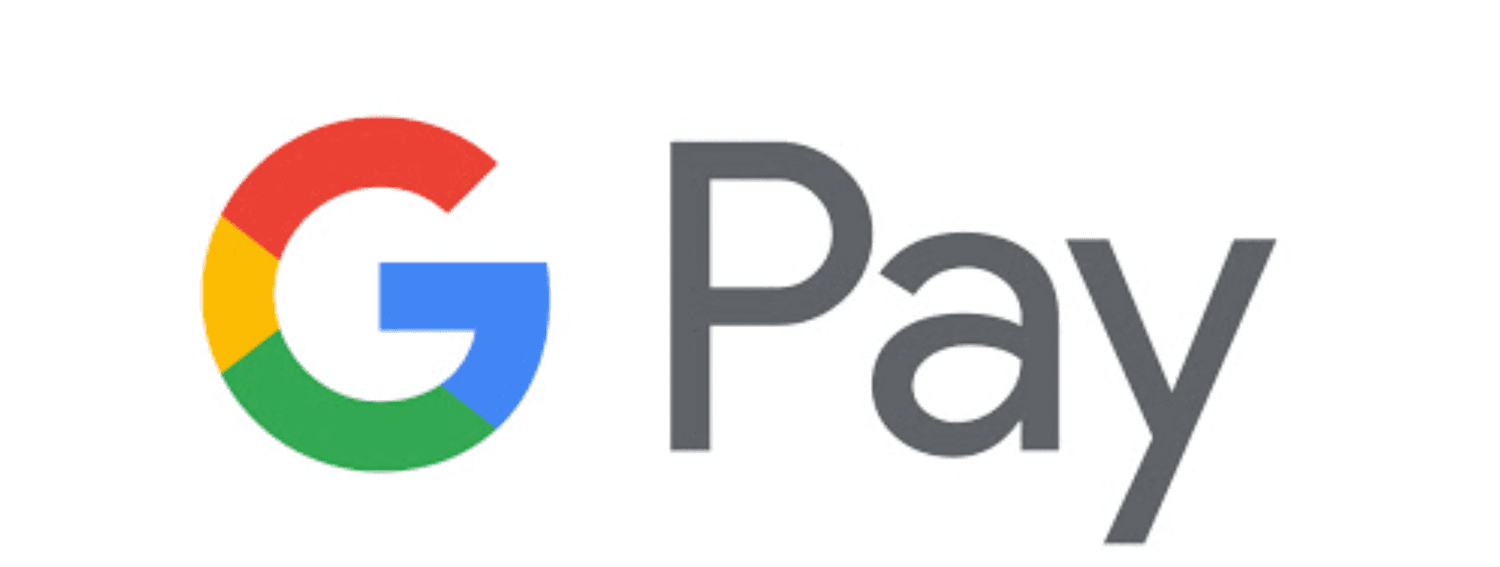 Find All Your Subscriptions on Google Pay
Find All Your Subscriptions on Google PayBy the end of it, you'll be well versed in leveraging the features of Google Pay to cancel a subscription whenever you need, from whichever account it is tied to - ensuring it's always the correct Google account.
Simplifying payment management and taking control of your subscriptions has never been easier. Stay tuned for a comprehensive guide that is designed to help you better navigate the world of Google Pay subscriptions.
Uncover Your Google Pay Subscriptions: Your 2024 Step-by-Step Guide
Finding Subscriptions within the Google Play ecosystem
These are only subscriptions in the Google ecosystem. If you paid subscriptions through other platforms (e.g., Apple or Amazon), then the subscriptions wouldn’t appear here. This is not an all-inclusive solution, but certainly, a fast way to quickly get most of your subscriptions managed (if you predominantly use Google).
- Sign in to Subscriptions in Google
- Find the subscription you want to cancel and tap Manage
- Click Cancel subscription
Note: Some subscriptions don’t allow you to cancel through Google and will require you to go to the service provider's website to cancel.
Finding Subscriptions in the Google Play App
You can also search “subscriptions” in the weekly summary, yet the categories are often wrong and Google can’t accurately decipher subscriptions on a transaction level! Although manual, here’s the fool-proof way to do it within the Google Play app assuming you linked every single one of your accounts in Google Play (this can include any accounts including Chase, Bank of America, and Capital One):
- Open Google Play App
- Tap Pay at the bottom of the home screen
- Tap Track spending
- Within the search bar, you can search for any transaction. To easily review monthly transactions, type Spending this month in the search bar
- Review statements line-by-line to find unwanted recurring payments for the most recent month
- Take note of the merchant name, amount, and next scheduled payment date for each recurring payment.
- If the charge is there and it is wrong you then have to go through the process of canceling. Once you've identified a recurring payment you want to cancel, you'll need to find the merchant's contact information and go through the process of canceling that subscription manually.
- Review your account regularly
Note: Ensure you linked all your cards and bank accounts to Google Play. If you only have select cards in the app, then you won’t be able to ensure that you caught and canceled all unwanted recurring payments and subscriptions.
With ScribeUp, managing subscriptions on your Google Pay subscriptions becomes a breeze. By finding and canceling unwanted subscriptions, you'll be able to focus on the subscriptions that truly matter to you — and with ScribeUp, it won’t waste your time!
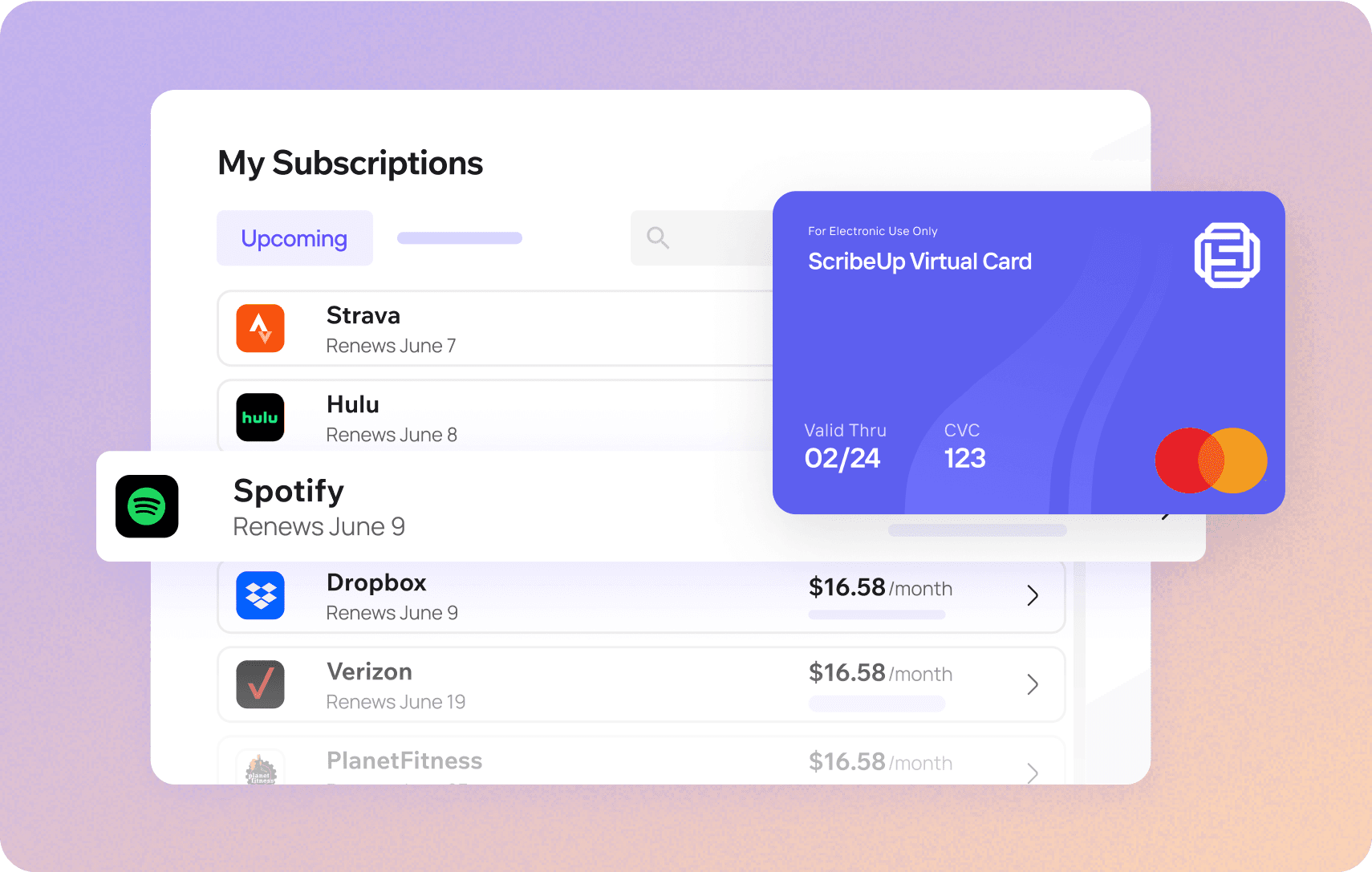 Subscriptions are so much more enjoyable when they’re managed for you.
Subscriptions are so much more enjoyable when they’re managed for you.This all-in-one subscription manager simplifies the process of identifying unwanted subscriptions and canceling recurring payment.
By connecting your Google Pay subscriptions, you can easily find, cancel, or restart a service with just one click, saving you money and time:
- Scan your Google Pay subscriptions on ScribeUp – ScribeUp show you a simple list of all of your active subscriptions on your cards (some of which you may not know you're paying for)
- Transfer your subscriptions to your FREE ScribeUp Subscription Card
- Once you do, you’ll get immediate access to features including 1-click cancellation, price-locks, and calendar reminders.
That’s it! So simple and completely FREE! Sign-up for ScribeUp to experience subscription power!
ScribeUp is completely free to use. There are no fees or hidden charges. You only pay for subscriptions you connect to your ScribeUp Card, and you can unsubscribe from any active subscription with a single click.