How many subscriptions do you think you have vs. what you actually have? According to CNBC, on average, millennial users have 17 subscriptions and most likely have no idea how much these services cost them each month. It is probable you have another subscription or two eating away at your income without even knowing it is there.
You may have unwittingly let your unwanted subscriptions slide, especially if you have multiple services linked to your Google Play Store account. This isn't surprising given how easy it is to subscribe to services via the Google Play app. But don't worry, you can manage, modify, or cancel subscriptions billed through your Google Play account in just a few taps.
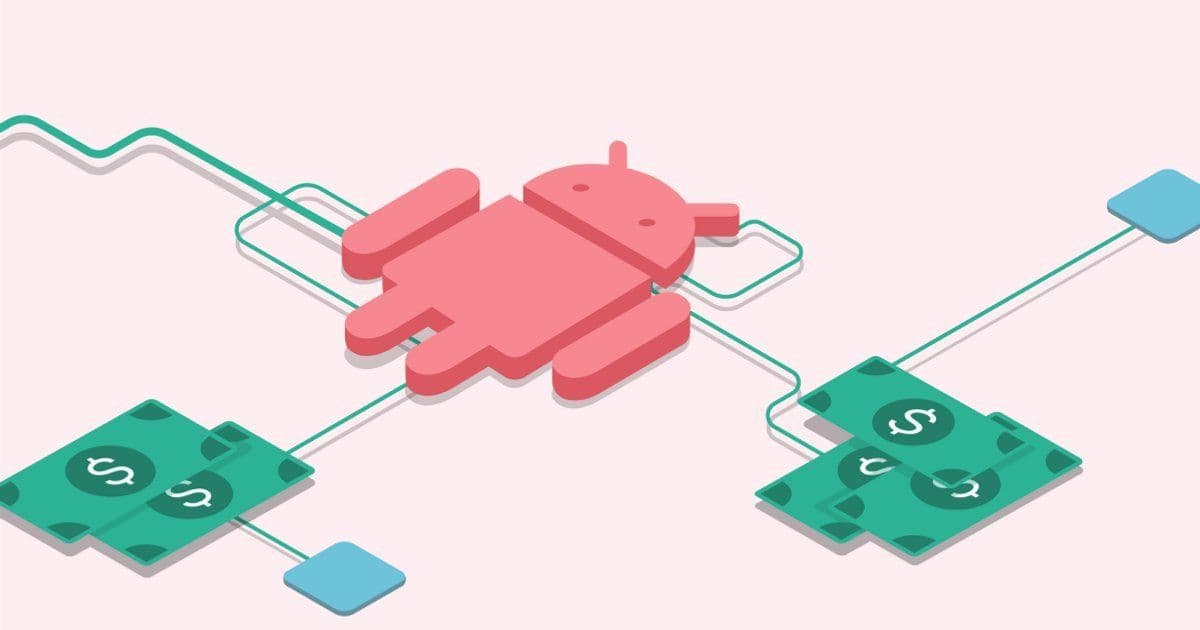 Finding subscriptions on an Android device
Finding subscriptions on an Android deviceRemember, you need to make sure you're signed in to the correct Google account—the one that was used to purchase the subscription initially. Once you've confirmed this, navigate to the subscriptions tab in your Google Play app. There, you'll see a list of all your active and expired subscriptions. Find the service you want to cancel, and simply tap cancel subscription.
Be aware that for monthly or yearly subscriptions, if you cancel during a billing period, you won't get a refund for the current billing cycle; the cancellation will take effect from the next billing cycle.
It's important to periodically review your Google Play subscriptions to make sure you're only paying for the services you use and enjoy. So, take control of your finances and cancel those unused subscriptions on your Android device today.
Android Users Rejoice: Fastest Ways to Cancel Subscriptions in 2023
One of the main problems is that it is way too easy to sign up for subscriptions across devices to the point that they become impossible to track. Sure, you know the three or four subs that you have on your iPad, the one on your Playstation, but what about the ones that were signed up for on Android and how do I find any that are unwanted?
6 Manual Steps to Cancel Your Unwanted Subscriptions on Android Devices
It is also annoying to then have to track down those subscriptions and manage them in different places. On Android, for example, these are the steps you have to take.
- Go to Google Play on your device
- Find and click on your profile icon in the app
- Hit Payments & Subscriptions
- Hit Subscriptions - This will flash up all the services and subscriptions that you have either paid for willingly or forgotten to cancel at the end of a trial (bleeding money).
- Choose whichever subscription it is that you want to modify.
- Choose if you want to cancel the subscription or pause the payment through the Manage>Pause paymentsoption. This puts the subscription on hold for a specific period of time.
Now. Repeat that process for other subscriptions you want to pause or cancel on an Android. Note, this only works for an Android. You’ll have to follow different steps on any device that isn’t on Android, think Apple devices, and also every credit card that might also have unwanted subscriptions that are running down your disposable income each month.
ScribeUp: An Alternative Solution for Finding Your Digital Subscriptions
4 Easy Steps to Cancel All of Your Unwanted Subscriptions
Thankfully, that subscription nightmare is easy to break out of by using the right tool. ScribeUp is that tool, and by scanning your cards and following the simple instructions to sign up you will soon be back in control of your subscriptions:
- Sign-up for
- Link your Credit Cards and Bank Accounts
- Review all your Active Subscriptions
- Click Cancel or Keep
It really does sound too good to be true, but ScribeUp is just that easy to use. Trials become risk-free again, subscriptions can be managed with a single click, and ScribeUp even has a reward program that will save you extra money. Using that money to get a free subscription service on a monthly basis - perhaps Disney+ or Spotify - is then the obvious next step!
Sign up below to experience subscription power with ScribeUp!